What happens after the 2D design?
Digital today offers many tools, many systems and on top of that there are a multitude of internal workflows particular to any dental office and any lab. What we get are thousands of ways to execute any particular treatment. In order for people to “speak the same language” Smilecloud was created to provide the tools that are versatile enough to bring everyone on the same page, in their own way. One thing remains common in any workflow: patient data.
We talked about the first steps of treatment planning in the article “2D Design”, but we’ll review the main points for context. On the 2D design you establish:
- The restorative space: zenith levels, smile curve, proportions
- Shapes – you choose from AI generated suggestions the best shapes to fit your restorative space
- Position of shapes in reference to existing biology and face
Once a 2D design is validated by the patient, you can opt for one of two things:
- download the libraries and do it yourself in any CAD software
- service the design and download the final printable model.
Download 3D library and continue to 3D with your Lab
When you already work in a cad / cam software it is easy to connect all the dots. All the teeth in the 2D database are natural shapes collected from donor patients. This means that each shape is available as a downloadable 3D STL file. Here is how you continue the case in 3D:
Step 1: Download the library
Step 2: Save the library to your computer
Step 3: Import it to a CAD-CAM software
Step 4: Position according to your 2D design
Here are some examples in popular CAD softwares. You can download the proportions template here.
Design using Smilecloud libraries with Exocad
For Exocad you have 2 options for importing the biometric library, each method with it’s own advantages and disadvantages:
Option 1: Use the final mockup as a preop for your design and adapt a generic library to the shape of the mockup. With this method you lose a little texture whilst adapting the teeth, but is usually the micro-texture you would lose anyway during milling. It is still the fastest way of working if you also have a final mockup previously created.
Option 2: You can create an Exocad library using the .stl files you downloaded. This method however can be a bit time consuming.
An efficient compromise between the two methods is to import the shapes one by one from the “expert mode” using “load custom tooth model”. Using the “custom tooth” method imports the “.stl” shapes with a random orientation and scale, so it will require a bit more time to place shapes. You can see the process in the next video:
Motivational mockup with Meshmixer
Order 3D designs ready for printing / milling
When you don’t have an in-house lab / technician, you can choose to service the 3D designs. The order system connects you to METALAB – Dentcof’s digital lab, integrated to Smilecloud. Before placing the order for biometric designs, make sure you have the necessary patient documentation. Metalab offers biometric designs ready for print/ mill:
- Motivational mockup
- Functional (Final) mockup
- Crown lengthening guides
- Deprogramming splints / platforms
- Final restorations
For more information on Metalab’s workflow and services, take a look at the article here.
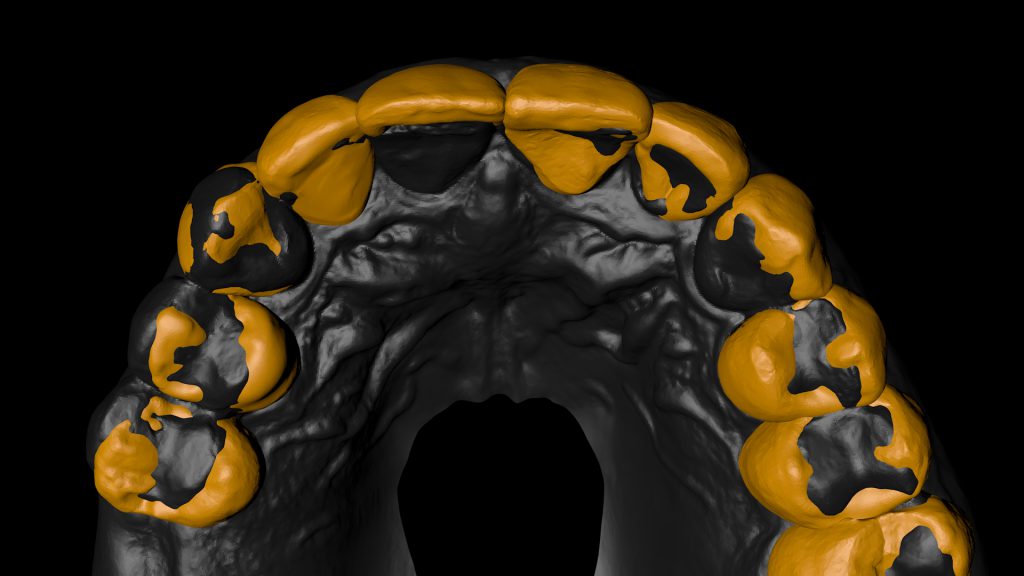

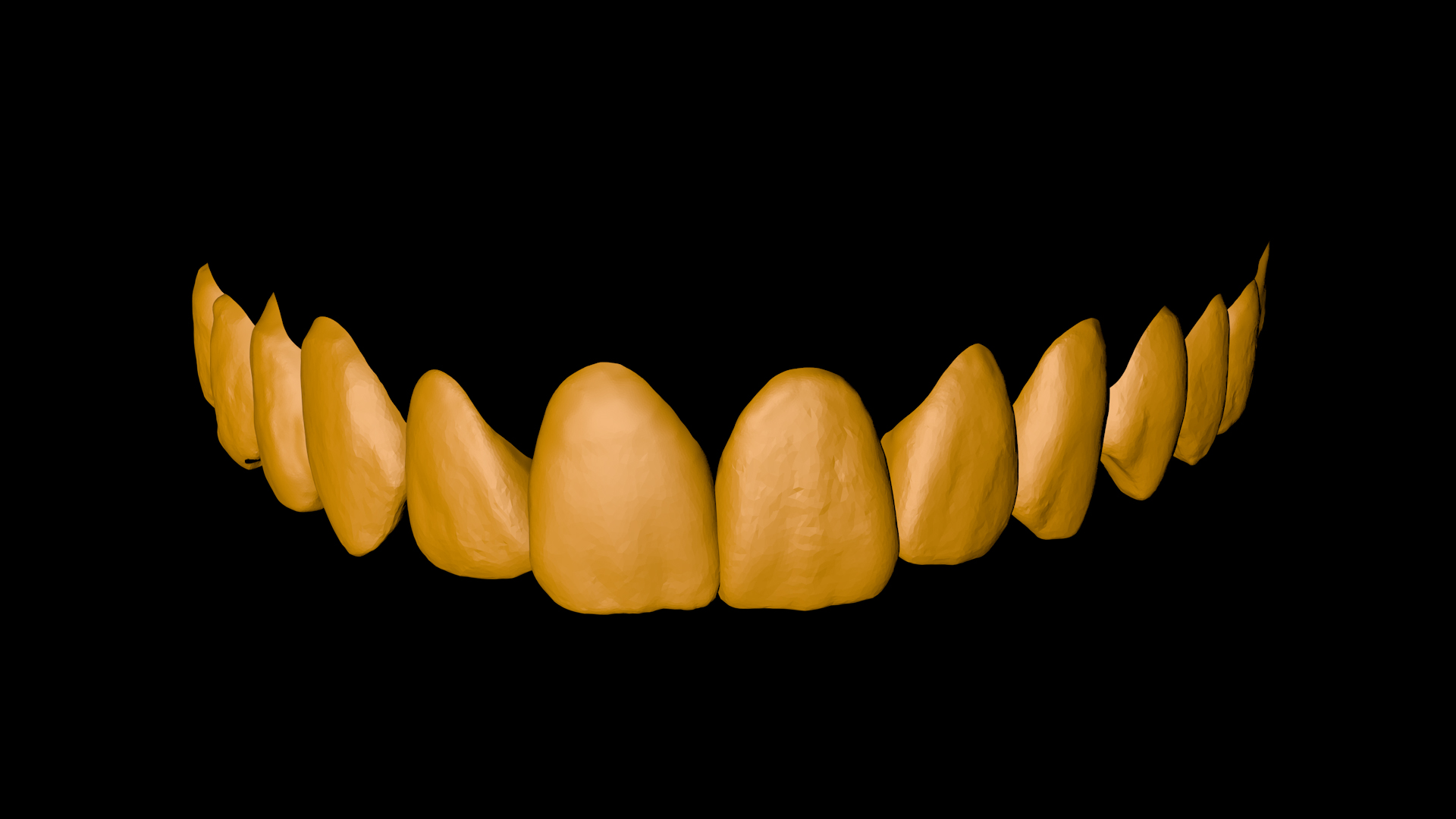






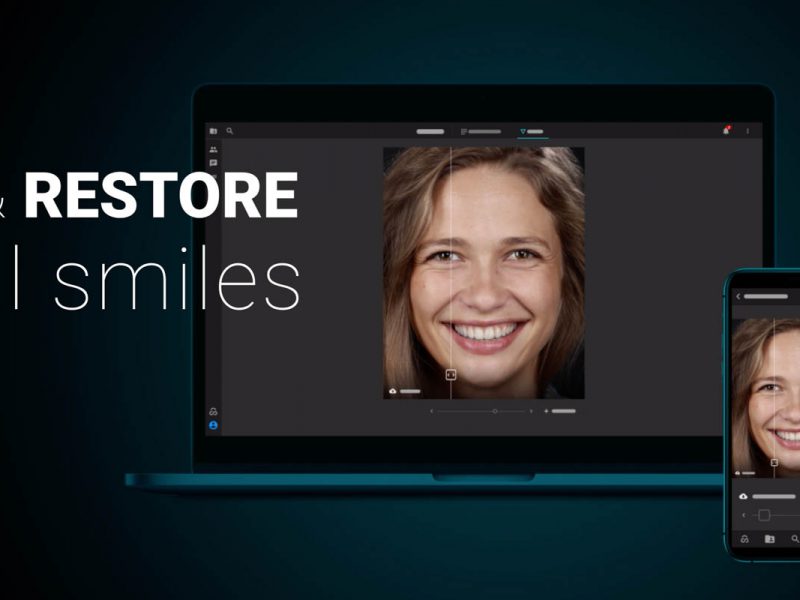
Saquib Aziz
Is there a charge for Downloading the 3D library after the design to import in to CAD software?
Andreea
Hello, the Biometric libraries can be downloaded for free once you have an active Designer or Team subscription.
Boyer Mathieu
Hello,
I’m looking for the template normalizat.mix that is used in the meshmixer tutorial to do digital waxup of patients by myself. Can you help me ?
Andreea
Sure Mathieu, you can find an active download link at the beginning of the article ” You can download the proportions template here“
Renato Clemente
You sell the software or you also sell the scanner
Andreea
Hello Renato, thank you for reaching out! Smilecloud is a work space for dental professionals and patients, to connect, collaborate and design using biometrics. We do not sell scanners. Have a lovely day,
Jedrek
Hey! I am a member and I want to create 3d model on my own to do a mock up. Where can I download the 3d library?
Andreea
Hello, after you create your 2D design, click on the download button. Library download is only available if you have an active subscription, it is not available during trial.